Users and management
A user is part of an organization and can be assigned a predefined role. A user can be part of and assigned to multiple tenants. All users within the same tenant can view or manage projects and workloads present in the tenant. SambaStudio allows organizations to assign users across multiple tenants.
This document describes:
-
SambaStudio User roles and the rights of each role.
-
SambaStudio Share roles and their access rights to artifacts (projects and their jobs/endpoints, models, and datasets).
-
Assigning a share role to SambaStudio artifacts.
-
The user management features available to an organization administrator (OrgAdmin) or tenant administrator (TenantAdmin).
|
See Tenants and management for more information on SambaStudio tenants. |
User roles
A user role is a predefined category that can be assigned to a user by an organization administrator (OrgAdmin) or tenant administrator (TenantAdmin). SambaStudio users are defined by the following user roles.
- Organization administrator
-
The organization administrator (OrgAdmin) has the ability to manage resources and users across all tenants. As such, the organization administrator can access the Users and Tenant management menu items from the left menu panel.
Rights
-
Can manage all Users, resources, and workloads across all tenants.
-
Can create and add tenants.
-
Can add tenant administrators (TenantAdmin) to tenants.
-
Can assign a share role to artifacts (projects and their jobs/endpoints, models, and datasets) across all tenants.
-
- Tenant administrator
-
The tenant administrator (TenantAdmin) can manage users as described in this document. The tenant administrator can access the Users menu item from the left menu panel.
Rights
-
Can manage Users, resources, and workloads within their assigned tenant.
-
Can assign a share role to artifacts (projects and their jobs/endpoints, models, and datasets) within their tenant.
-
- User
-
Users are assigned a Username and tenant by an organization administrator (OrgAdmin) or tenant administrator (TenantAdmin). A user can be part of and assigned to multiple tenants.
Rights
-
Can take all actions on their own artifacts and workloads.
-
Can assign a share role to artifacts (projects and their jobs/endpoints, models, and datasets) they own.
-
Share roles
Access to artifacts (projects and their jobs/endpoints, models, and datasets) within SambaStudio is accomplished by assigning a share role from the corresponding Share settings window. This allows access to artifacts to be defined and regulated based on the share roles described below.
Click to view an example share settings window.
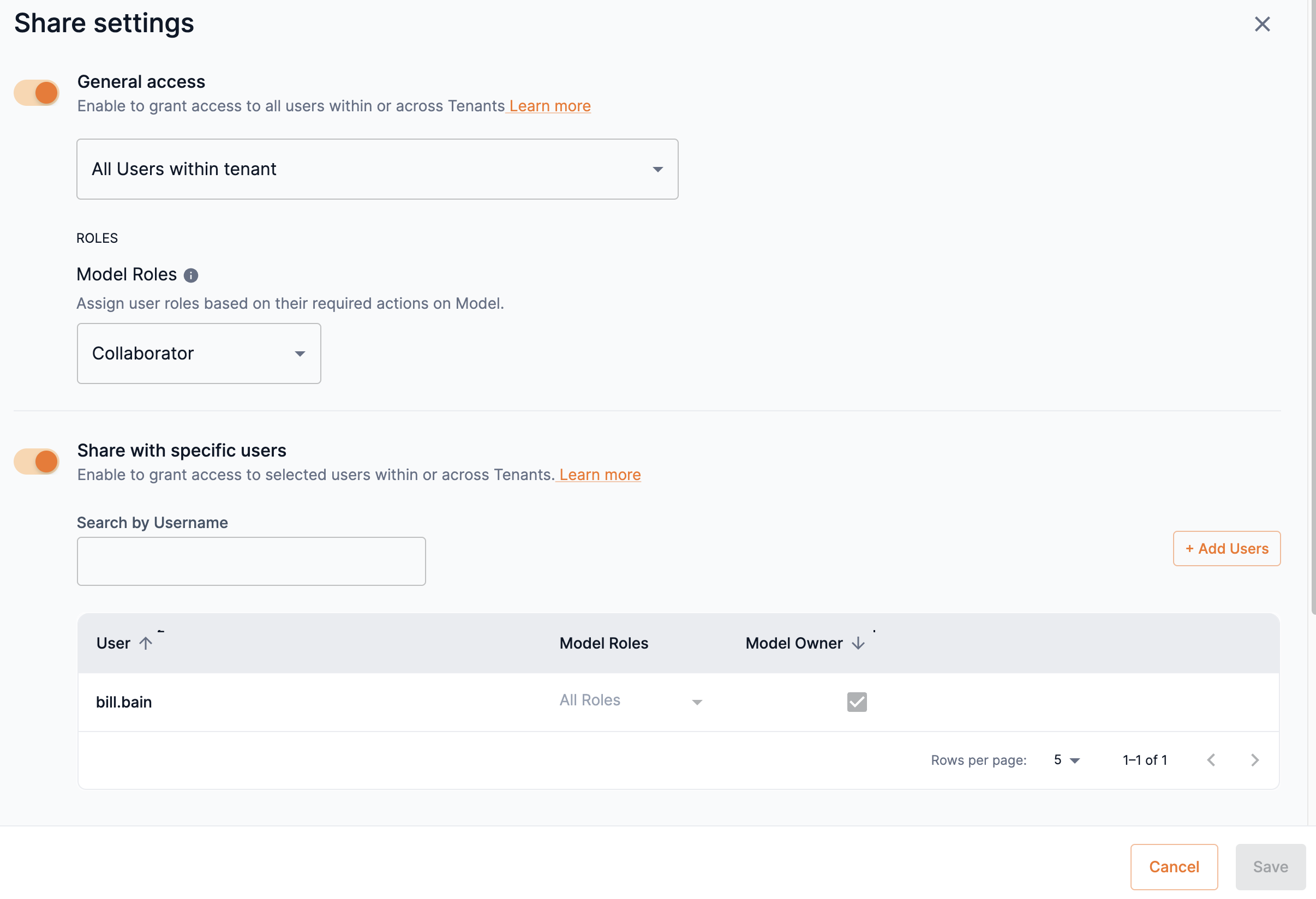
- Viewer
-
A Viewer has the most restrictive access to SambaStudio artifacts. Viewers are only able to consume and view artifacts assigned to them. Viewers cannot take actions that affect the functioning of an artifact assigned to them.
- Collaborator
-
Collaborators have more access to artifacts than Viewers. A Collaborator can edit and manipulate the information of artifacts assigned to them. As such, a Collaborator can affect the functioning of an artifact assigned to them.
Assign a share role
A share role can be assigned by the owner/creator of the artifact (a User), tenant administrators (TenantAdmin), and organization administrators (OrgAdmin). The table below describes share roles and how they can be assigned. Click the link to navigate to the corresponding document describing its Share settings window.
| User | TenantAdmin | OrgAdmin |
|---|---|---|
User management
An organization administrator (OrgAdmin) or tenant administrator (TenantAdmin) can assign users across multiple tenants.
User management using the GUI
Click Users from the left menu to navigate to the User management window.
The User management window displays a list of all users in a multi-column table. The table presents the following information.
|
The table can be arranged according to specific data by using the All tenants and Filters drop-down. |
-
Username displays the name assigned to the user.
-
Role displays the role assigned to the user by an organization administrator (OrgAdmin) or tenant administrator (TenantAdmin).
-
Tenant displays the tenants assigned to the user. If a user is assigned to more than one tenant, the user will appear in more than one row with each row displaying the different tenant names.
-
Added by displays the user or entity that added the user to the tenant.
-
Added on displays the date the user was added to the tenant.
-
Status displays the current status of the user, as Adding, Active, Removing, and Removed.
-
The three dots open a drop-down menu that allows the removal of a user.
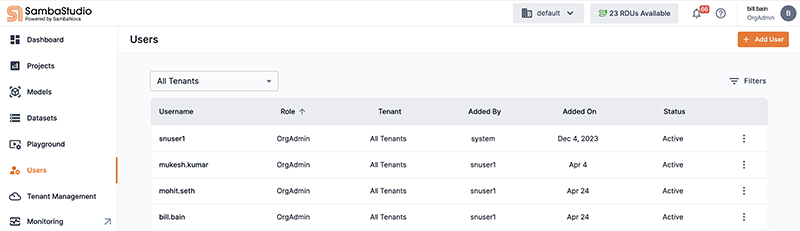
User management using the CLI
Run snapi user --help in the snapi command line to display the options and commands available for user management via the CLI.
$ snapi user --help
Usage: snapi user [OPTIONS] COMMAND [ARGS]...
Options:
--help Show this message and exit.
Commands:
add Add users to a tenant or organization.
delete Delete users from a tenant or organization
list Lists users associated with the tenants and orgUsing the GUI to add a user
The organization administrator (OrgAdmin) and tenant administrator (TenantAdmin) can add users to the platform by following the steps below.
-
Click the Add user button. The Add users box will display.
-
Enter a name for the user in the Username field.
-
Select a role for the user from the User role drop-down.
-
Select a tenant to assign to the user from the For tenants drop-down. More than one tenant can be assigned.
-
Select the checked tenant from the drop-down to unassign it to the user. Alternately, click the X next to the tenant name (under the Username field) to unassign the tenant.
-
-
Click Add more users to add multiple users during the process.
-
Click Save to complete the process. Click Cancel to stop the process and close the box.
Using the CLI to add a user
The example commands below demonstrate how to use the snapi command line to add a user. The command specifies the following:
-
johndas the name of the user to add. -
Useras the role of the added user. -
test01as the tenant to assign the user.
$ snapi user add \
--user-name johnd \
--role User \
--tenant test01|
Run |
Using the CLI to delete a user
The example commands below demonstrate how to use the snapi command line to delete a user. The command specifies the following:
-
johndas the name of the user to delete. -
test01as the tenant that is assigned to the user.
$ snapi user delete \
--user-name johnd \
--tenant test01|
Run |
Using the CLI to list users
Run snapi user list in the snapi command line to display a list of users. The command will return the following information.
-
User Iddisplays the username or ID of the user. -
Roledisplays the role assigned to the user by an organization administrator or tenant administrator. -
Tenantdisplays the tenants assigned to the user. If a user is assigned to more than one tenant, the user will appear in more than one row with each row displaying the different tenant names. -
Added Bydisplays the user or entity that added the user to the tenant. -
Added Ondisplays the date the user was added to the tenant. -
Statusdisplays the current status of the user.
$ snapi user list
------------
User Id | johnd
Role | OrgAdmin
Tenant | All tenants
Added By | janed
Added On | 2023-05-12
Status | Active
------------
User Id | janed
Role | OrgAdmin
Tenant | All tenants
Added By | system
Added On | 2023-05-09
Status | Active