Detailed logs dashboard
SambaStudio provides integration with the OpenSearch platform . This allows you to visualize and analyze logs in the OpenSearch Dashboard.
|
Please be aware of the following when interacting with the OpenSearch Dashboard:
|
-
To launch the OpenSearch Dashboard, navigate to the details page of a Train job, Batch inference job, or Endpoint and click Logs.
 Figure 1. OpenSearch link
Figure 1. OpenSearch link -
The OpenSearch Dashboard will open in a new browser window displaying the log information of the project associated with the job, including all endpoints and jobs of that project.
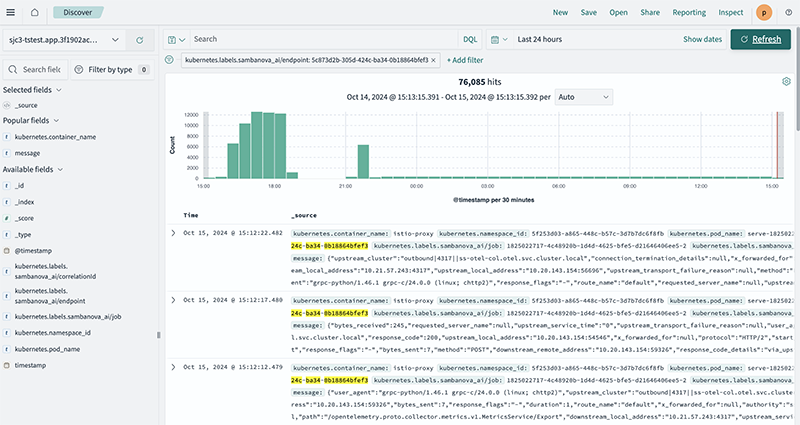 Figure 2. Example OpenSearch Dashboard
Figure 2. Example OpenSearch Dashboard
Add filters
You can quickly refine the logs displayed in the OpenSearch Dashboard by adding a filter.
-
Select an available id in the left menu and add it as a filter.
-
You can create a filter using a tracking id to refine the dashboard display.
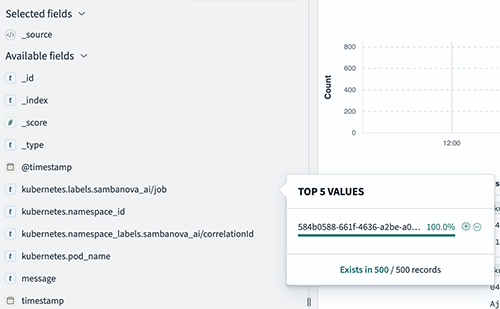 Figure 3. Example tracking id filter in OpenSearch Dashboard
Figure 3. Example tracking id filter in OpenSearch Dashboard
Save and download reports
You can save and download reports defined by criteria you have set in the OpenSearch dashboard.
-
Click Save in the top menu. The Save search box will open.
-
Enter a title into the field and click Save
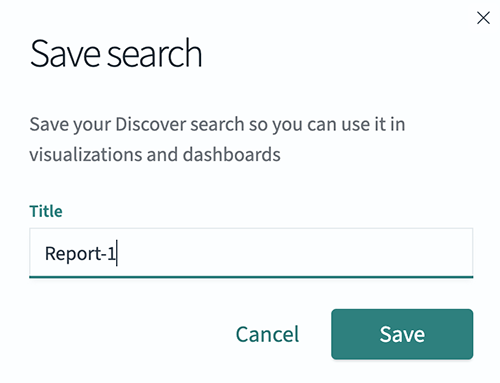 Figure 4. Example OpenSearch Dashboard save search
Figure 4. Example OpenSearch Dashboard save search -
Refresh the page and click Reporting in the top menu to open the Generate and download drop-down. Select a format (Generate CSV is recommended) to generate the report.
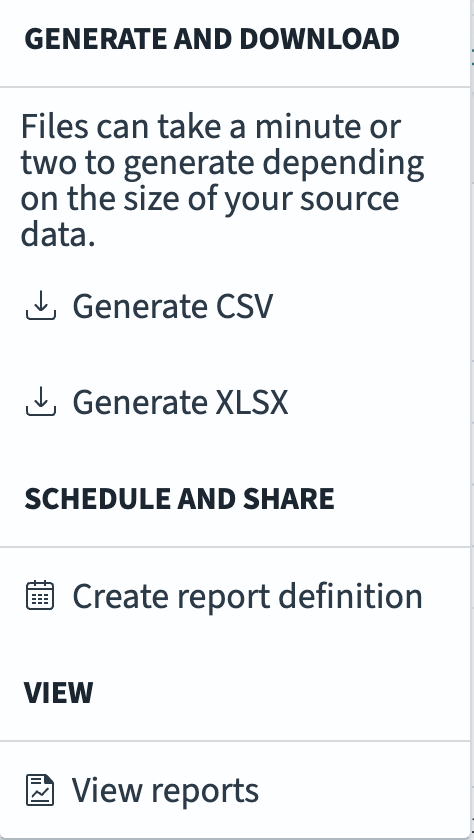
-
OpenSearch Dashboard will generate your report and download the file to the location configured by your browser.