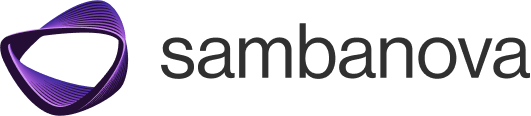Get started
Overview
The SambaNova developer guide is intended for users of both SambaCloud and SambaStack products. Both products are built with the same technologies; however, there are some feature differences. In these cases, details about the differences and which product they apply to are explained in the guide.