Learn about your model run
After you’ve installed and run SambaTune, you can start exploring information about your mode run and then drill down into analytics.
Prerequisites
-
Ensure that SambaTune is installed in your environment. See Install SambaTune
-
Run
sambatune, passing in your custom YAML file for the model you want to tune. See Run SambaTune. -
Run
sambatune_uiand note down the URL, username and password that you see at the end of the run. A random password is generated for each run. See Run the SambaTune GUI.
Procedure
To learn about your model run, follow these steps:
-
From your web browser, connect to the SambaTune GUI client. The URL, username, and password are shown on the command line when you run
sambatune_ui. -
In the Dashboard, specify the directory where the SambaTune output was sent.
-
Click Update to the right of the directory name.
-
Specify a directory and click Update
-
-
To select one of the model runs, click the checkbox and click View.
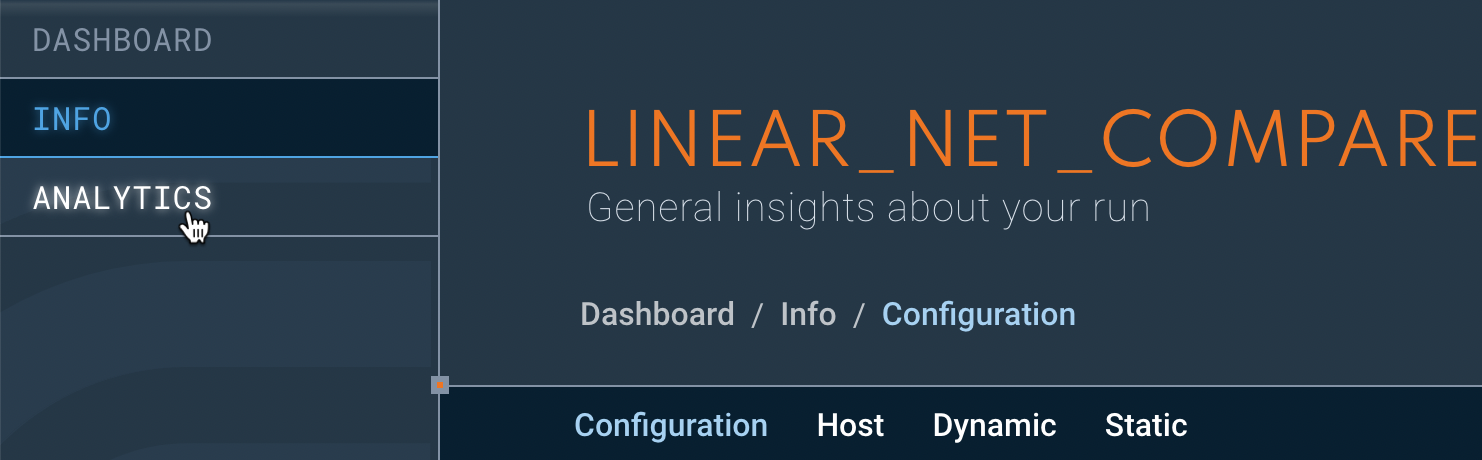
-
Examine Configuration info, which is selected by default. You see the information about the app, compile arguments and model arguments, and environment info.
What to do next
You can now look at analytics for a single model run or compare two model runs. See Explore analytics or see Workflow Overview for a workflow example with screenshots.
-
Click Analytics to view analytics for the currently selected model run(s).
-
Click Dashboard to make a different selection.
You can return to view this information by clicking Info.