BMC administration
When security patches are available or when BMC firmware updates are required for other reasons, you can perform the tasks in this section. Updating the BIOS is included with this BMC administration topic because the two tasks are usually performed at the same time. The tasks include:
-
Updating the DataScale® SN30-H host module BMC firmware
-
Updating the DataScale SN30-H host module BIOS
-
Recovering the DataScale SN30-H BMC
| See View SN30-H BMC diagnostic information and logs for information on diagnostics. |
1. General notes and warnings
| Do not remove the admin user account or change this account’s password. This account is needed for password recovery of the DataScale SN30-H host module’s BMC. |
| Do not power off or reboot the DataScale SN30 rack components during firmware updates. Interrupting a firmware update can damage the DataScale SN30 rack components. The damaged component might not be recoverable. Perform a shutdown or reboot only after a firmware update has been completed successfully. |
| Settings on the BMCs do not need modification and remain static unless you are updating the BMCs, collecting diagnostic material, or changing the log in credentials. Do not make configuration changes to the BMC unless you are otherwise instructed. |
2. Updating the DataScale SN30-H host module BMC firmware
| If you start the firmware update process and you decide to cancel the process, you must reset BMC. To do that, close the web browser that was logged in to the BMC WebUI, and then log in to the BMC WebUI again before you attempt any administrative operations for the BMC. |
2.1. Back up the existing configuration
Before you update the firmware, back up the existing configuration of the DataScale SN30-H host module. Having a backup might help with recovering the BMC.
To back up the existing configuration, your system must meet the following requirements:
-
Access to the DataScale SN30-H host module’s BMC via the access network
-
One of the following supported web browsers:
-
Chrome (latest version)
-
Firefox (latest version)
-
Follow these steps to back up the existing configuration:
-
Open a web browser.
-
In the browser’s address bar, enter the IP address of the DataScale SN30-H host module’s BMC, and log in to the management console with your user credentials, and click Sign me in.
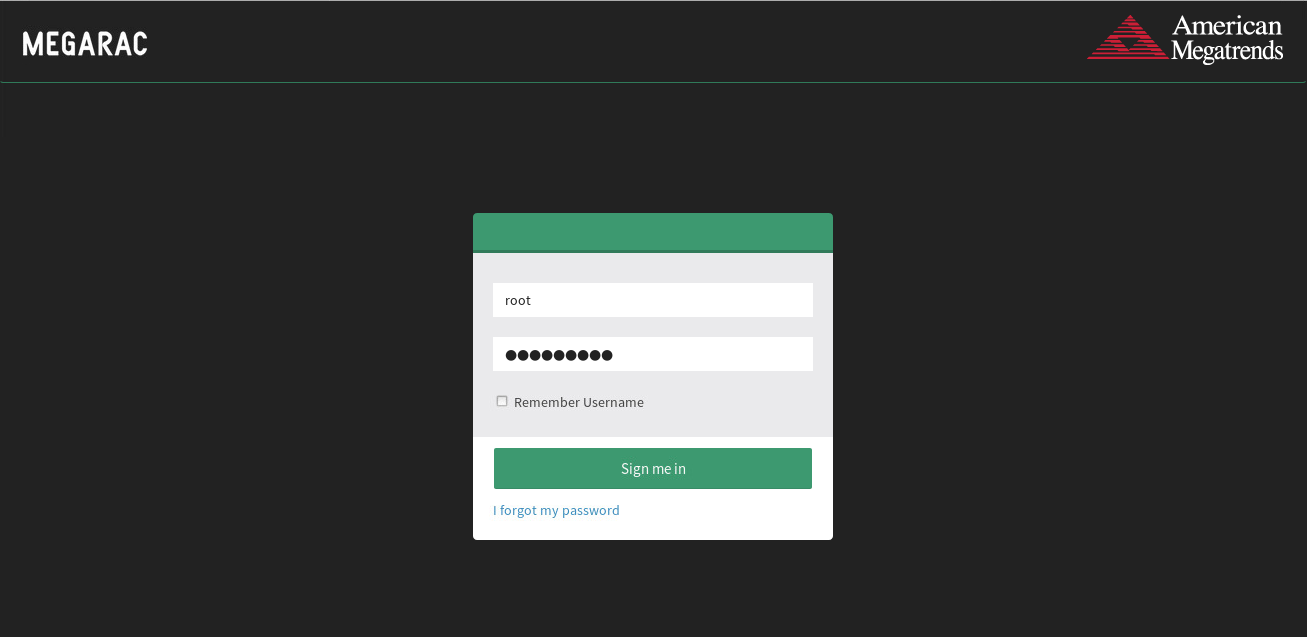
-
In the dashboard, select Maintenance.
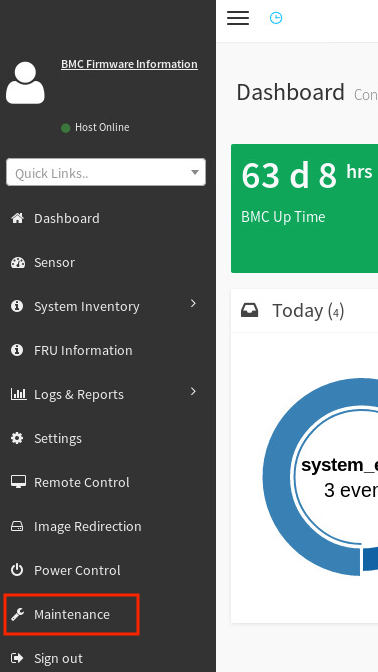
-
On the Maintenance screen, select Backup Configuration.
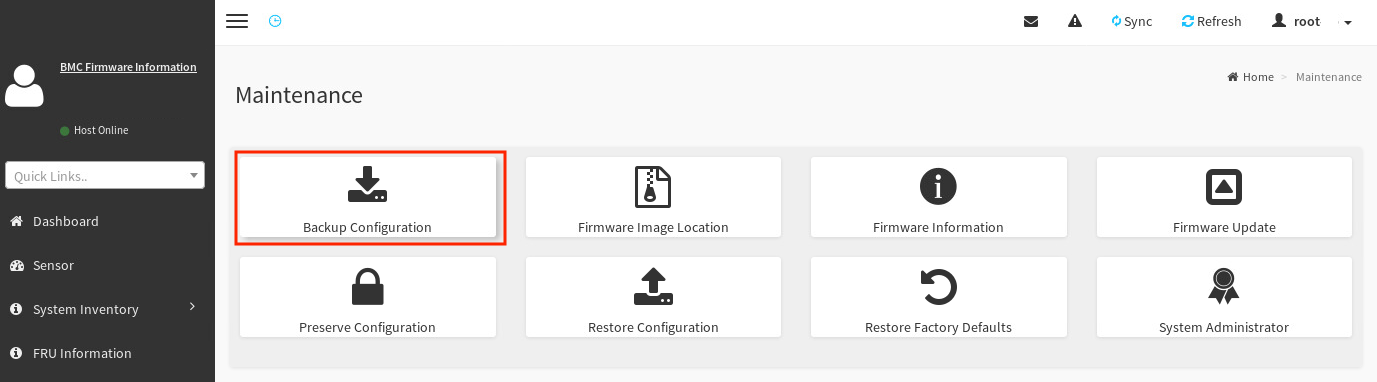
-
On the Backup Configuration screen, select Check All to back up all the BMC configuration details.
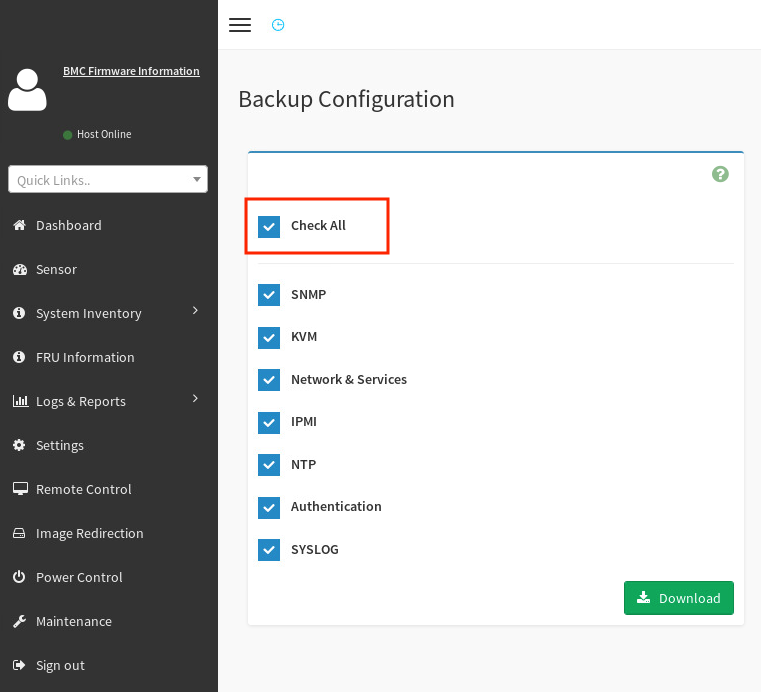
-
Click Download to save this configuration to the local system (which is accessing the BMC WebUI).
-
Click OK to download the
bmc-config.bakbackup configuration file. You can use that file later if a restore is required.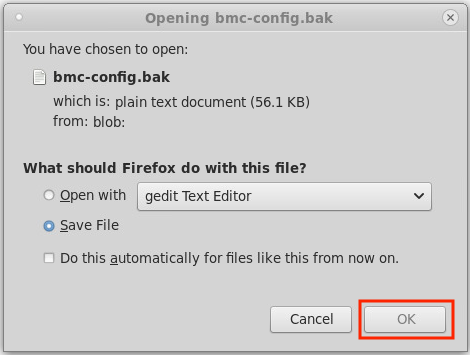
2.2. Update the host moducle BMC firmware
Now that you have backed up the BMC configuration, you can update the SN30-H host module’s BMC firmware while preserving the configuration. Follow these steps:
-
Download the DataScale SN30-H host module’s BMC patch update from the SambaNova Support portal to the local system that is accessing the BMC WebUI.
-
Unzip the SambaNova patch update to a directory on the local system.
-
On the Backup Configuration screen, select Maintenance in the left pane.
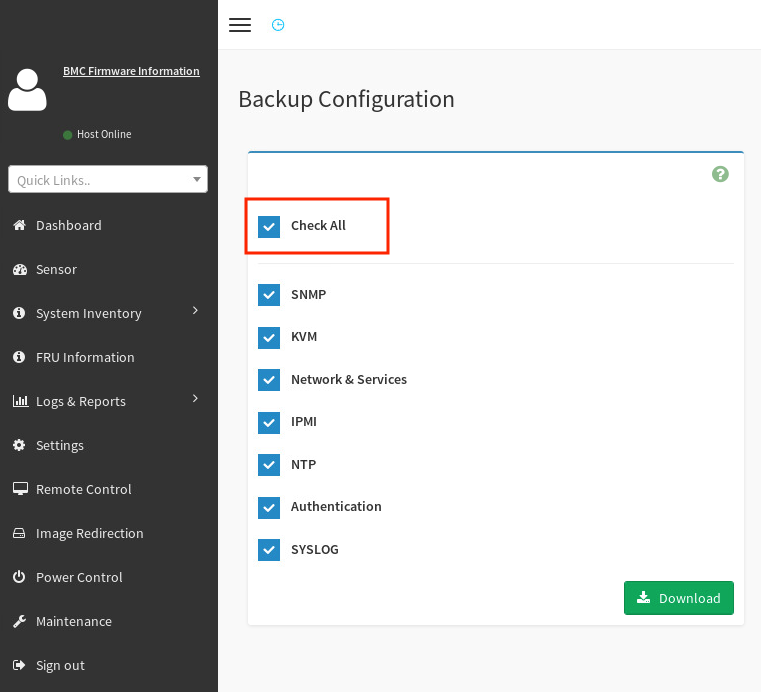
-
On the Maintenance screen, select Preserve Configuration.
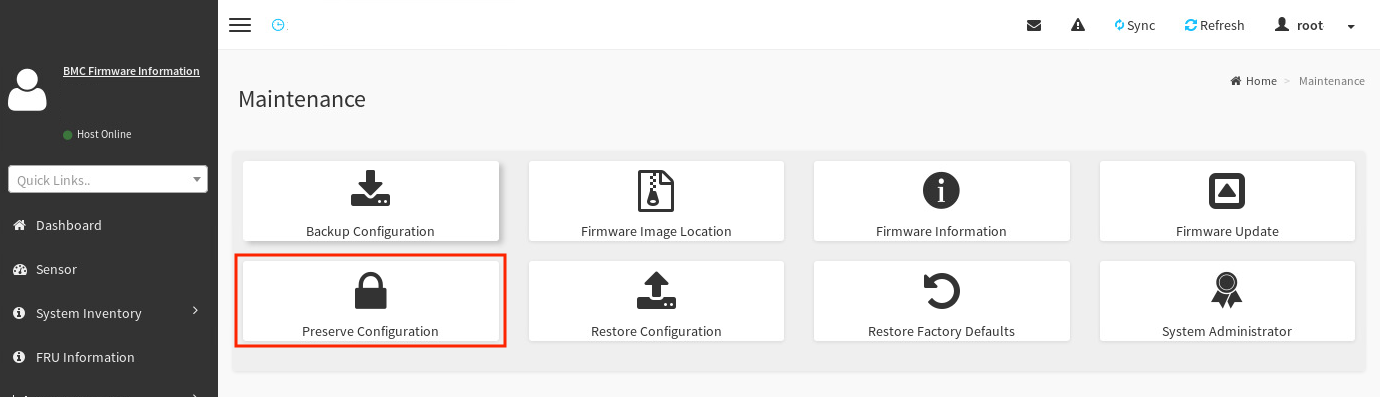
-
Select Check All at the top of the list to preserve the configuration of everything.
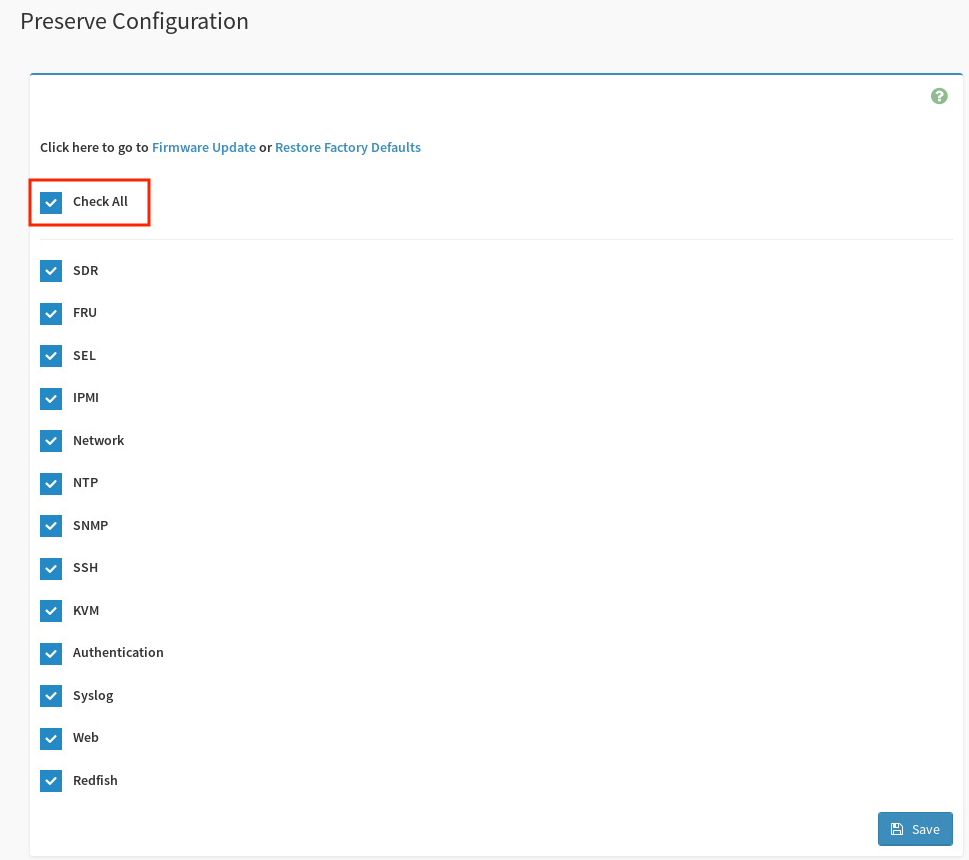
The following message appears if the configuration preservation was successful.
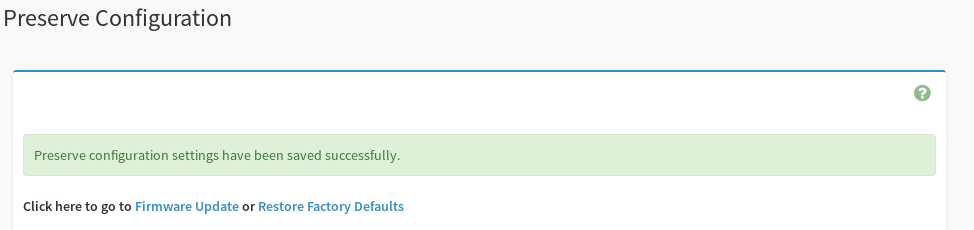
-
In the left pane, click Maintenance.
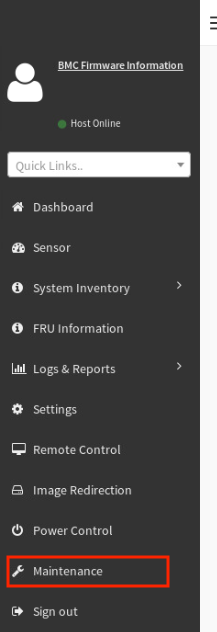
-
In the Maintenance screen, select Firmware Update.
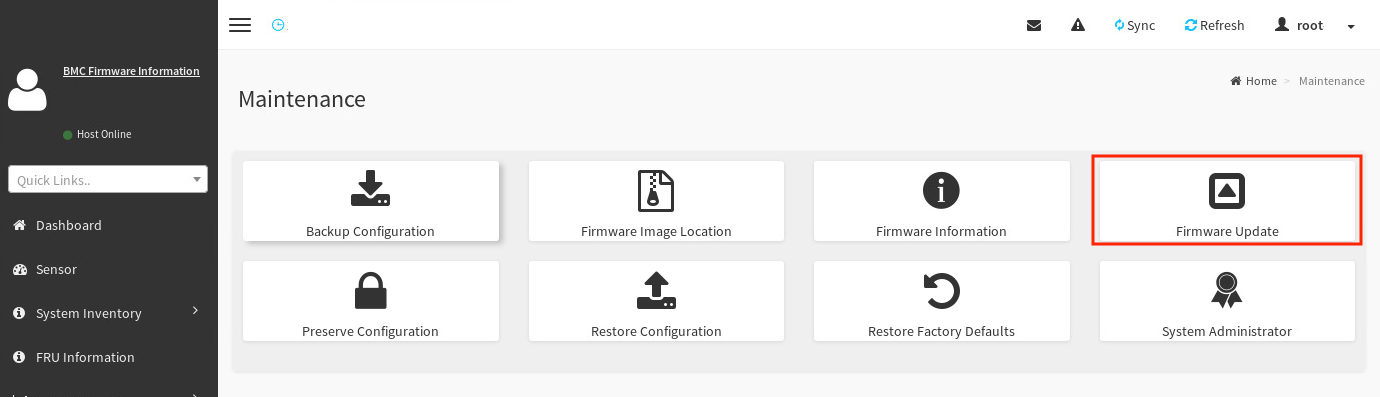
-
Find the
rom.ima_encfile:-
In the Firmware Update screen, click Browse.
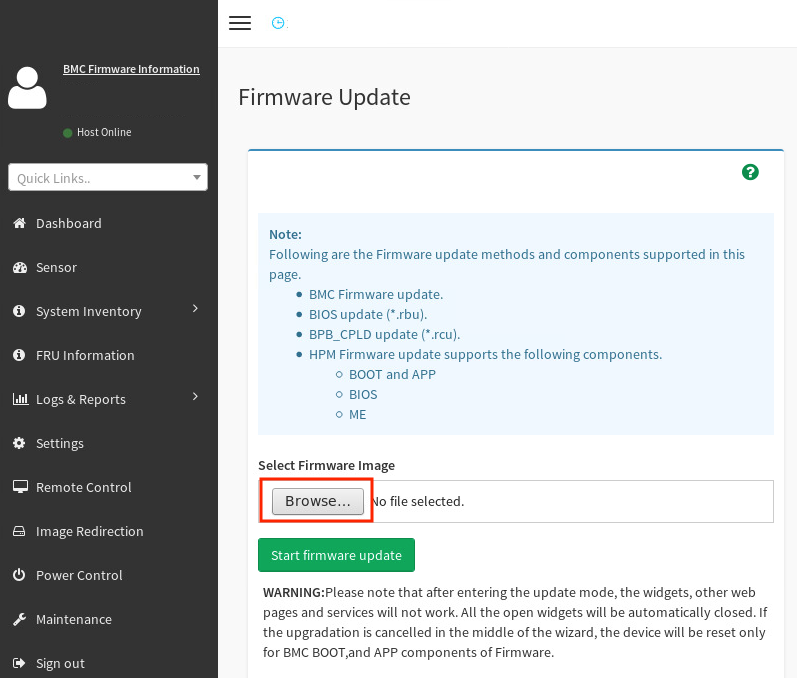
-
Navigate to the
.binfile that you downloaded and unzipped. This file is located in the/SN30 rack/<version>/HostBMC_FW/directory from the unzipped patch bundle. -
Select the
rom.ima_encfile and click Open.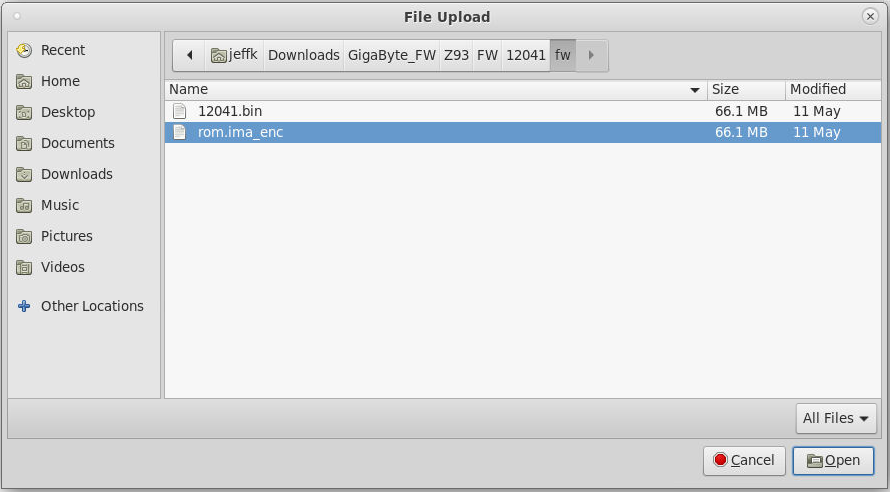
-
-
Back in the Firmware Update screen, click Start firmware update.
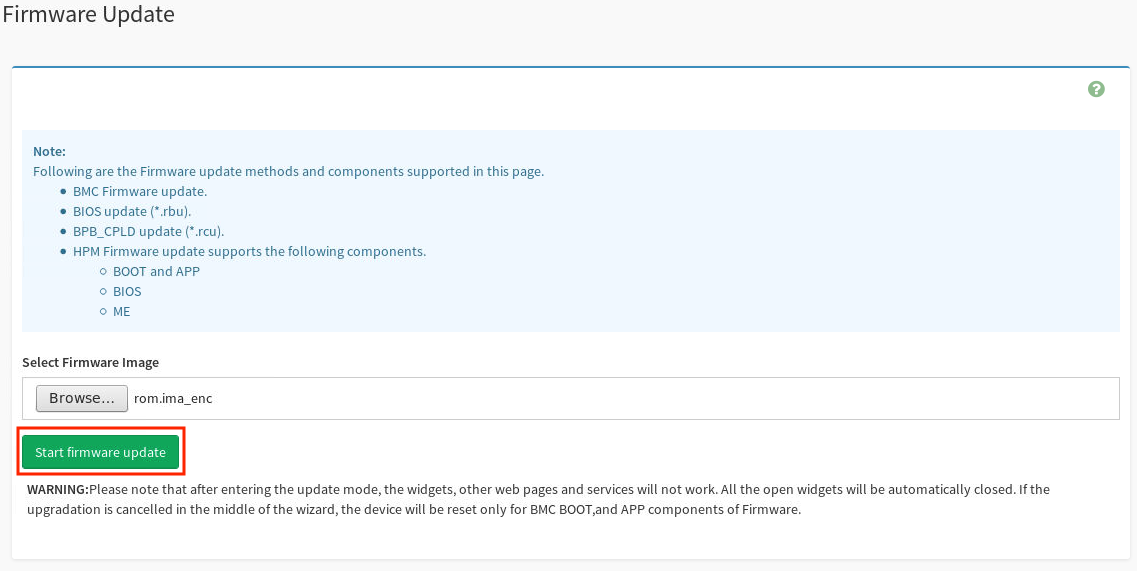
-
Below the the button that you just clicked, select the Preserve all Configuration checkbox to use the preserved configuration you saved.
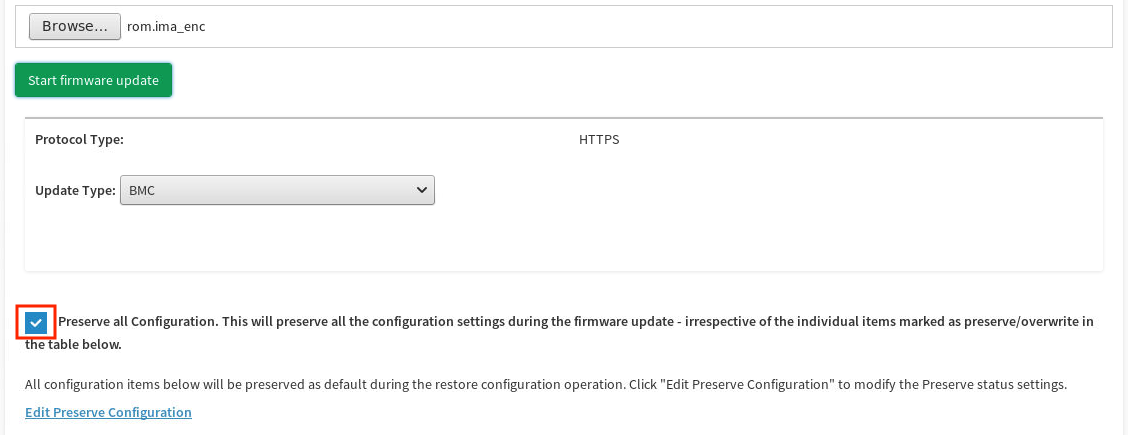
-
Scroll to the bottom of the screen and click Proceed to Flash.
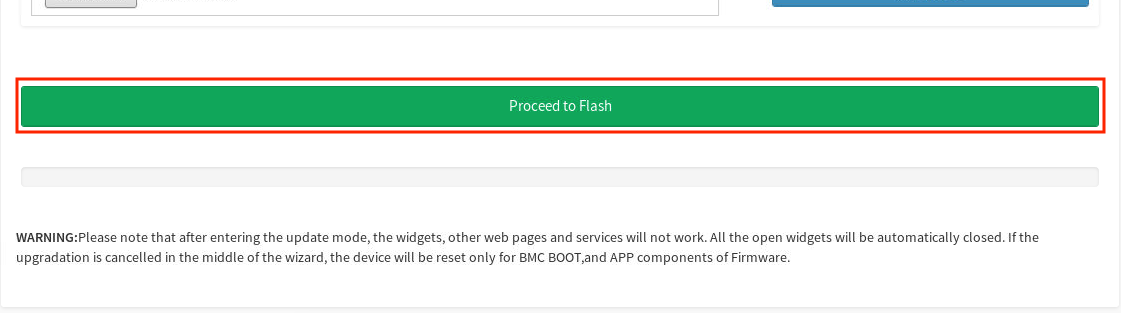
-
Click OK in the BMC update confirmation screen.

When the BMC update process has started, the BMC is not reachable for 5 to 10 minutes while the update is being applied. The DataScale SN30-H host module OS continues to run normally during the BMC update.
After 10 minutes, repeat step 2 to log in to the BMC WebUI, and confirm that the update was successful by checking the information in the upper left side of the dashboard. The BMC firmware version is identified as <XX.XX.X>.
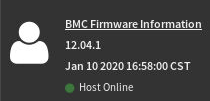
3. Update the DataScale SN30-H host module BIOS
| After you enter the update mode, the widgets and other web pages and services will not work. All the open widgets will be automatically closed. If you cancel the upgrade in the middle of the process, the SN30-H host module will be reset only for the BMC BOOT and APP components of the firmware. Therefore, ensure the update process is not interrupted. |
| The SN30-H host module BIOS update requires a reboot of the system to apply the updated BIOS. Plan accordingly. |
To update the SN30-H host module BIOS, your system must meet the following requirements:
-
Access to the DataScale SN30-H host module’s BMC via the access network
-
One of the following supported web browsers:
-
Chrome (latest version)
-
Firefox (latest version)
-
Follow these steps to perform the update:
-
Open a web browser.
-
In the browser’s address bar, enter the IP address of the DataScale SN30-H host module’s BMC, enter your user credentials, and click Sign me in.
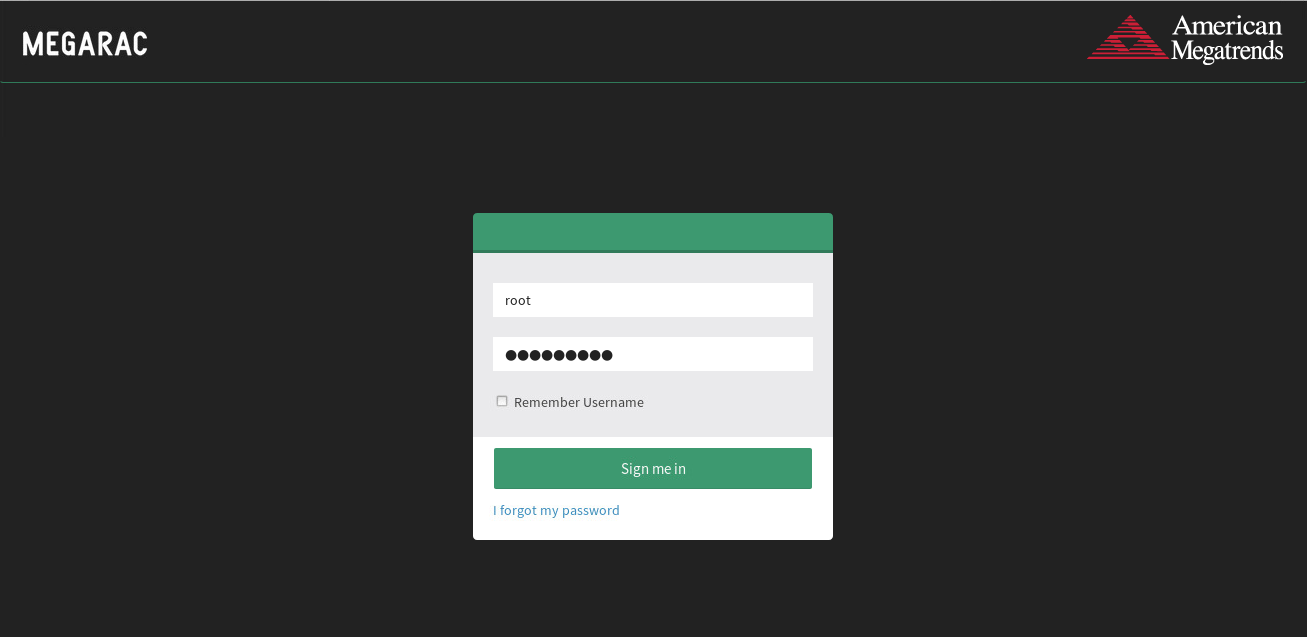
-
In the dashboard, select Maintenance.
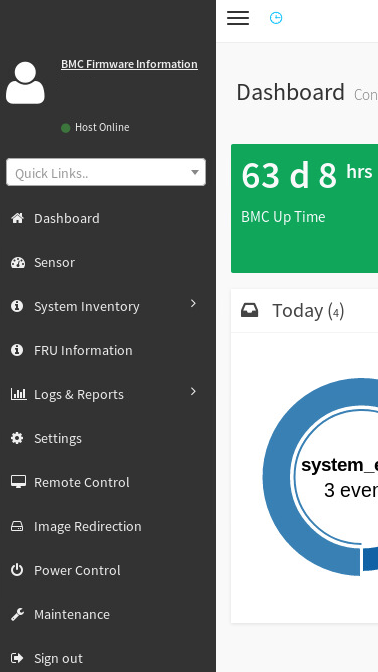
-
In the Maintenance screen, select Firmware Update.
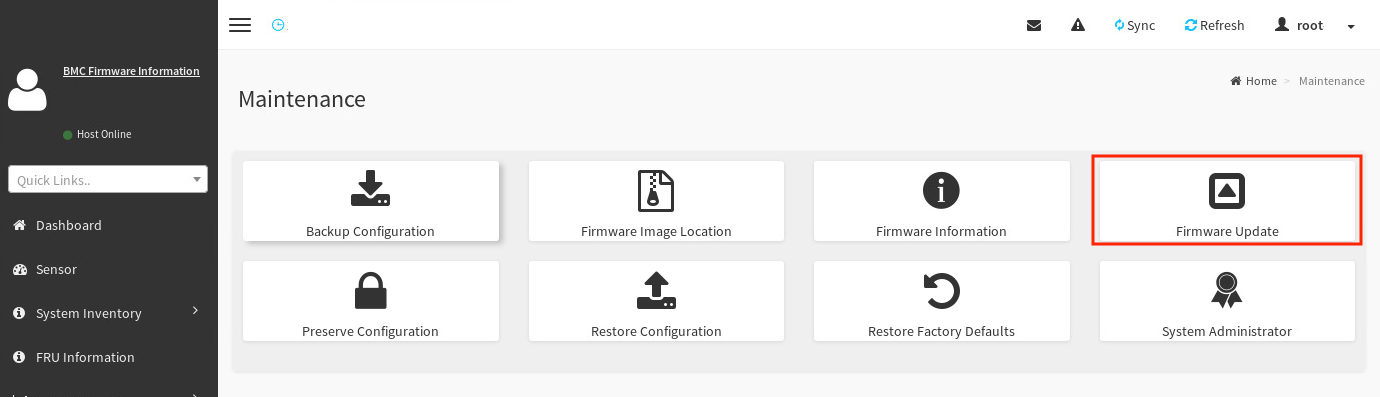
-
Find the
image.RBUfile:-
In the Firmware Update screen, click Browse.
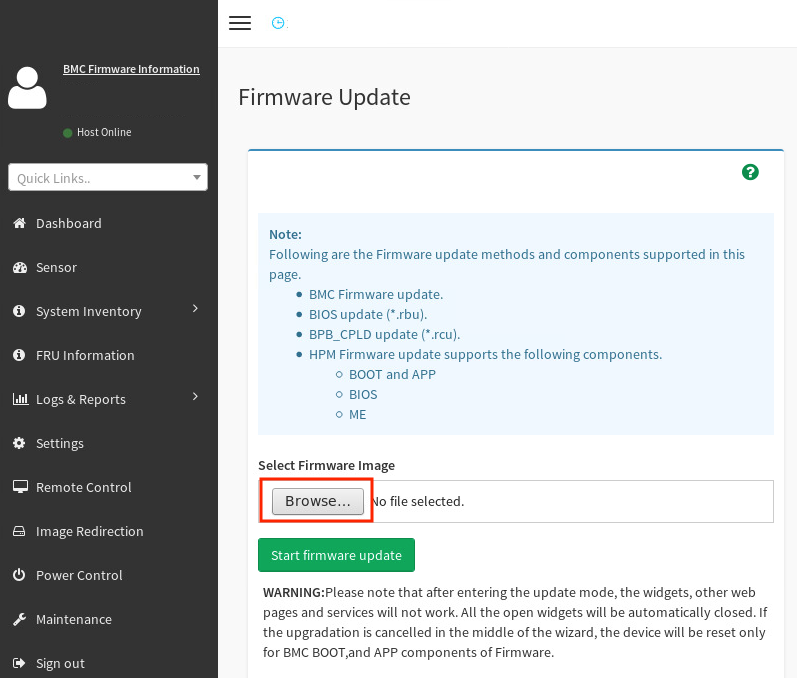
-
Navigate to the
/Host_BIOS/RBU/directory of the uncompressed infrastructure patch bundle. -
Select the
image.RBUfile and click Open.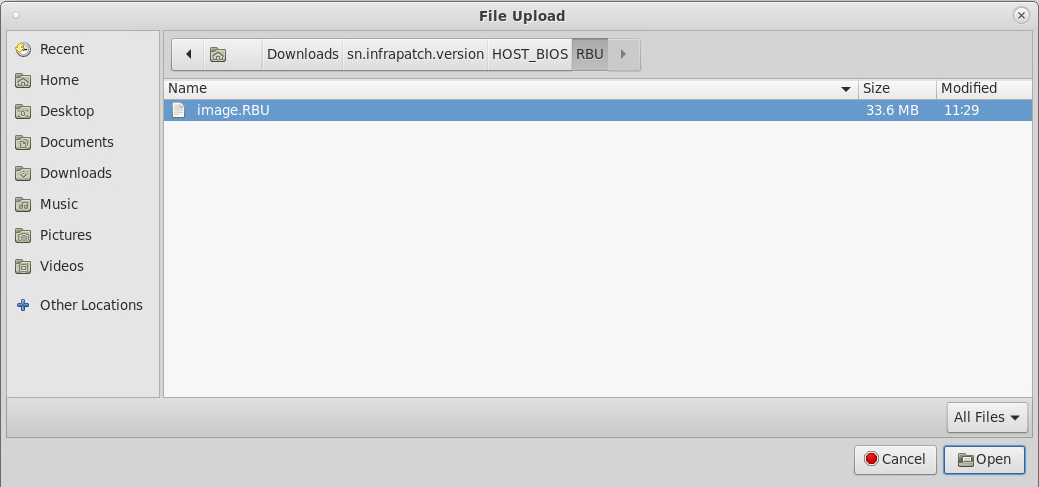
-
-
Back in the Firmware Update screen, click Start firmware update.
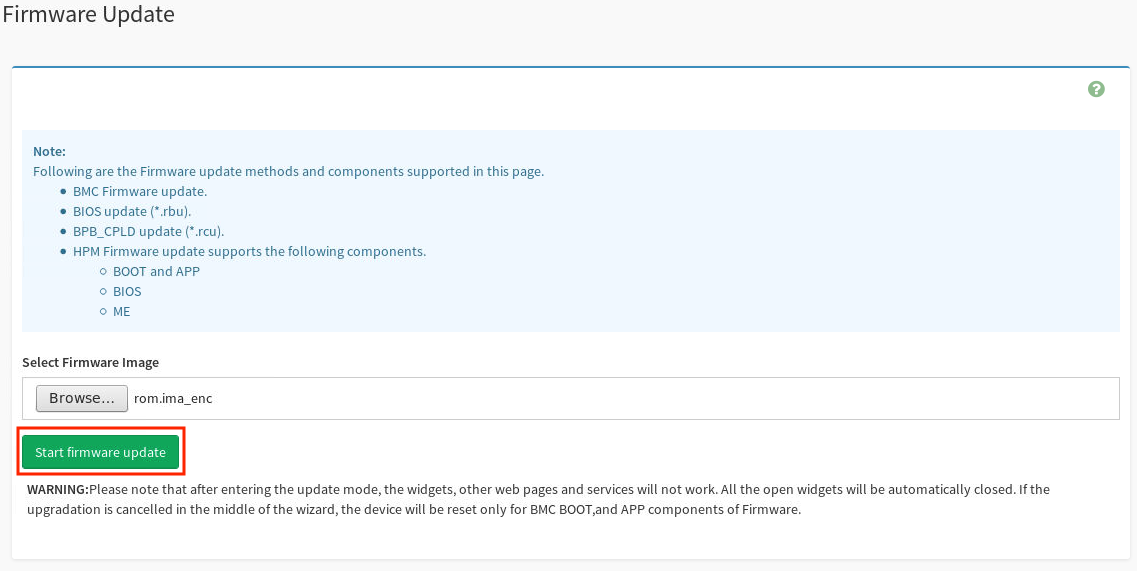
-
Below the button you clicked, select BIOS from the Update Type drop-down.
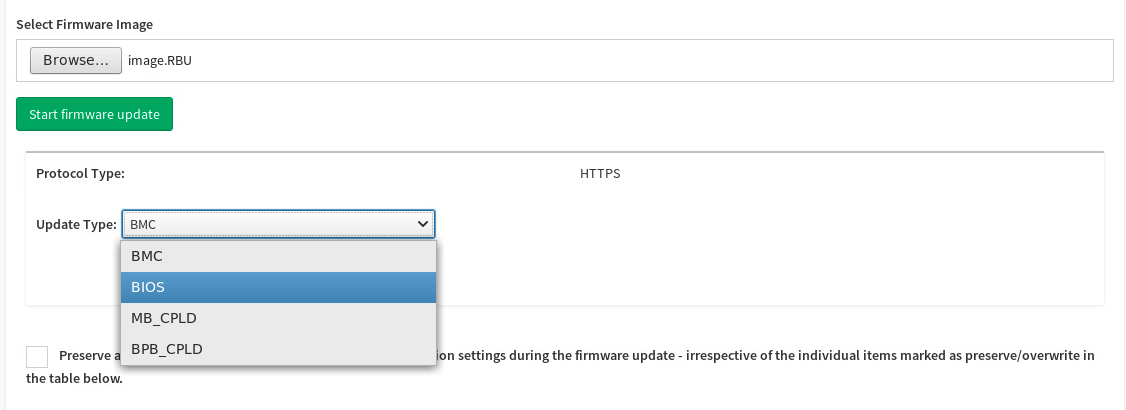
-
Click Proceed to Flash.
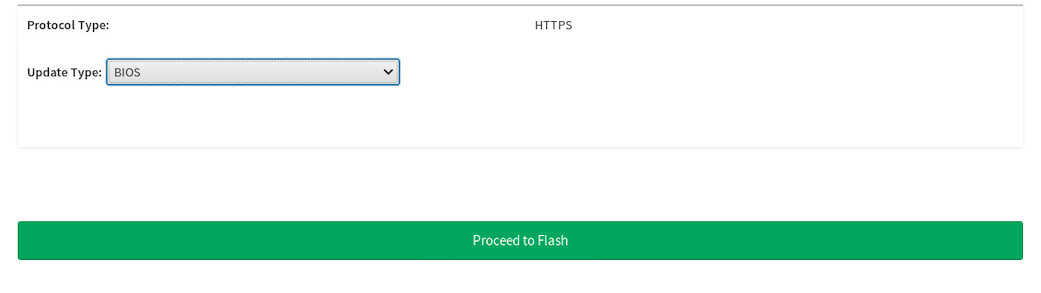
-
Click OK.
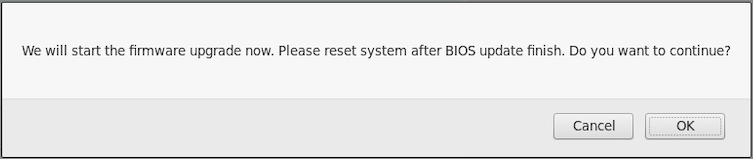
This initiates uploading the BIOS firmware update to the DataSale SN30-H host module, but it does not automatically apply the firmware update.
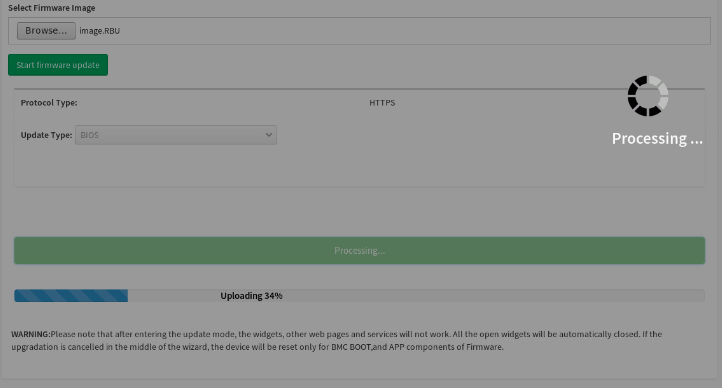
-
When the screen shows Uploading 100%, click Flash BIOS.
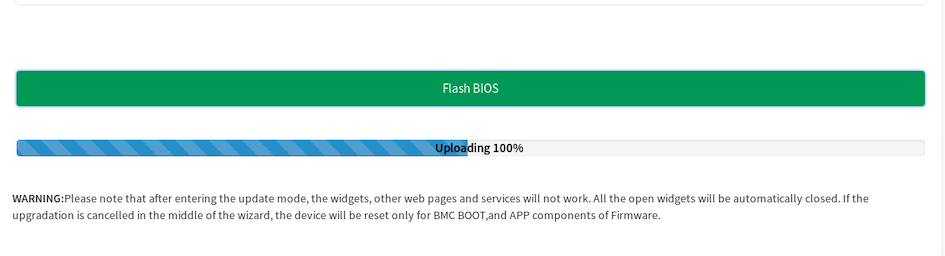
This initiates the BIOS update process.
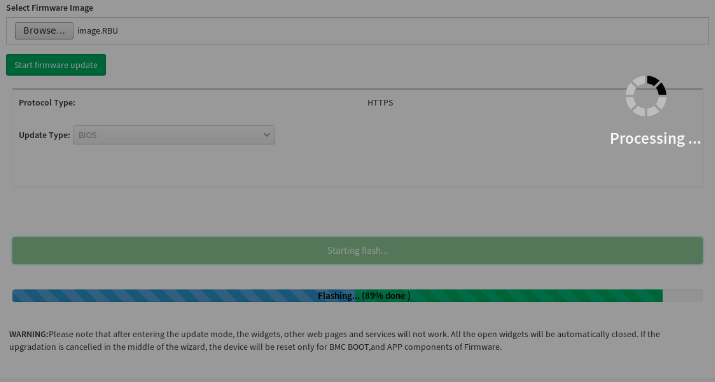
-
When the flash process is complete, a “firmware image has been updated successfully” message appears. Click OK to continue.
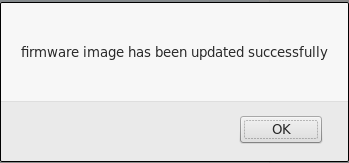
-
A "Firmware reset has been called" message appears. Click OK to log out of the SN30-H BMC WebUI.
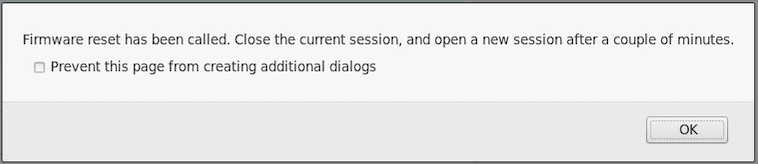
3.1. Reset the host module OS
As a final step, you have to reset the host module OS.
-
After you are logged out of the SN30-H BMC, log in to the SN30-H OS.
$ ssh snuser1@<SN30-H_OS_IP_Address> snuser1@<SN30-H_OS_IP_Address>’s password: <snuser1 Password> -
From the command line, reset the SN30-H OS to complete the BIOS update.
$ sudo shutdown -r now [sudo] password for snuser1: <snuser1 Password> -
When the SN30-H host module is back online, confirm that the BIOS update has been applied, as follows:
-
Log in to the SN30-H BMC and select Maintenance from the left pane of the dashboard.
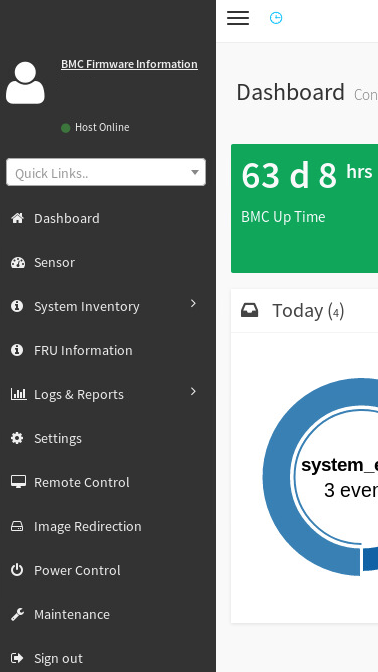
-
In the Maintenance screen, select Firmware Information.
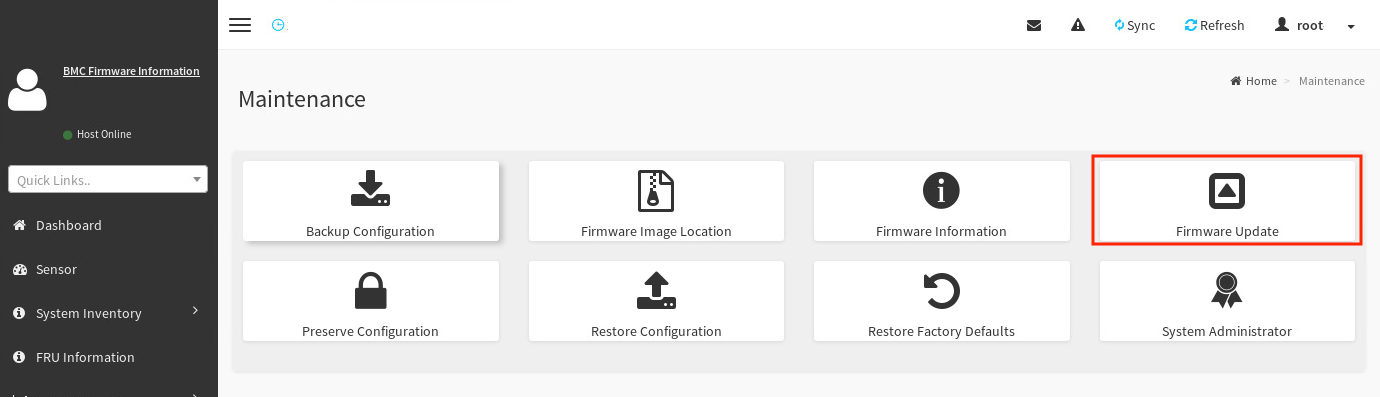
-
Under BIOSFirmware Information check the BMCFirmware Information screen for the firmware version.
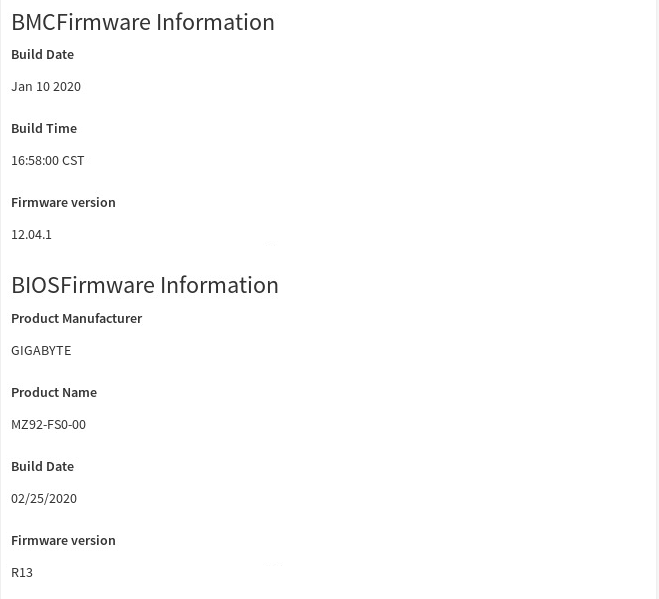
-
4. Recover the DataScale SN30-H BMC
If the DataScale SN30-H host module’s BMC is no longer responding or no longer accessible, or the DataScale SN30-H host module’s BMC password has been lost or forgotten, see Backing up and restoring components.