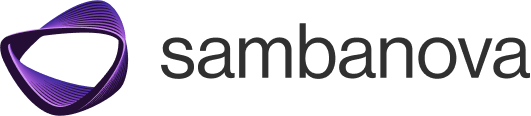Make a query with an image
On SambaNova, the vision model request follows OpenAI’s multimodal input format which accepts both text and image inputs in a structured payload. While the call is similar to Text Generation, it differs by including an encoded image file, referenced via theimage_path variable. A helper function is used to convert this image into a base64 string, allowing it to be passed alongside the text in the request.
1
Step 1
Make a new Python file and copy the code below.;
This example uses the Llama-4-Maverick-17B-128E-Instruct model.
2
Step 2
Use your SambaNova API key and base URL from the API keys and URLs page to replace the string fields
"your-sambanova-api-key" and "your-sambanova-base-url"in the construction of the client.3
Step 3
Select an image and move it to a suitable path that you can specify in the lines.
4
Step 4
Verify the prompt to pair with the image in the
content portion of the user prompt.5
Step 5
Run the Python file to receive the text output.